This blog post is a complete installation guide for BMW CIC wireless Apple Carplay (Android Auto) interface, it is plug and play, no need to code / program the car, it keep all original functions after adding this Carplay module.
Below is the video demo for wire-connection
Buy the BMW CIC Carplay module here:
https://hifimaxnavi.com/products/apple-carplay-android-auto-for-bmw-1-7-series-x1-x3-x4-x5-x6
P1: Accessories for BMW CIC Carplay

Instruction:
1, LVDS: Video cable for BMW CIC Apple Carplay, 1 x LVDS-IN,1 x LVDS-OUT.
2, Wi-Fi antenna: Wi-Fi antenna for Apple Carplay, please notice, connect it to the plastic parts or materials, DO NOT connect it to metal.
3, AV/USB cable: It offer the power for backup camera and camera video input, when install the aftermarket backup camera, you should connect the power (for camera) to this harness (instead of connecting to reverse lamp), important!
4, Can Cable (power cable): Plug and play power cable.
5, iDrive Cable: offer both 4pin and 10 pins connectors.
6, Aftermarket Microphone: Offer this MIC just in case for some car types without original microphone.
7, MIC adapter cable (For OEM MIC): When the car with original MIC, to make the Carplay box compatible with original MIC, it need to transfer the connector by using this adapter.
When using the OEM MIC, then no need to connect the aftermarket MIC as mentioned above.
P2: Installation Wire Digram for BMW CIC Carplay

Instructions & key steps:
(1) Move the optical cable to new harness (if your original power harness contains optical fiber cable (2 green cable), so that the optical cable can continue to work as before. Important!

How to move the optical cable? Watch the video:
https://youtu.be/fJLT4Og8myg
(2)/(3) LVDS connection
Make sure the LVDS cable connected in the right way, if wrong connection, there is no picture on the display. Please refer to wire-diagram & video demo.
(4) Low CAN / High CAN connector.
The BMW CIC Carplay box offer low CAN & High CAN connector, most car types is low CAN, thus, when we send the order, it connect to low CAN connector, but if you find that is not work, you can switch it to High CAN, usually, the X3, X5 etc, it is High CAN.

(5) Connect the audio cable to AUX-IN port in armrest box.
The sound (for Carplay) transfer through the AUX to BMW original sound system, thus, for some cars, it need to connect the audio cable.

(6) Microphone & connections:
How to connect MIC when the car with OEM MIC?
1) Connect A to C.
2) Unplug blue connectors and place mic tap cable in between the connector with microphone on it and the main wiring harness coming from the roof.(B/D need to be connected)
3) When using OEM MIC, you should set the pin "7" to "FF"
(Check the toggle switch settings), and restart.

If the car without OEM MIC? How to connect it ?
1)Connect A with C, B with D.
2) Set pin7 to ON, and restart

(7) iDrive Connection
The BMW CIC has two different iDrive connectors: one is 4 pin, another is 10 pin, our harness offer both 4pin & 10 pin connectors, so, it can work with two different iDrive.
For example, below iDrive contains 4 pin iDrive connector,
remove it from iDrive knob. How to connect it?
1) , Connect original 4 pin (female) connector to Carplay 4 pin (male) connector;
2) Connect Carplay 4 pin (female) to original 4 pin (male) connector
on iDrive knob
When it is 10 pins connector, the wire connection are in the same way.

(8) Toggle switch
Toggle switch setting is very important, please check below photo, the original 6.5 inch display and 8.8/12.2 inch display with different settings.
also, when using OEM MIC and aftermarket MIC, the pin "7" is not the same.
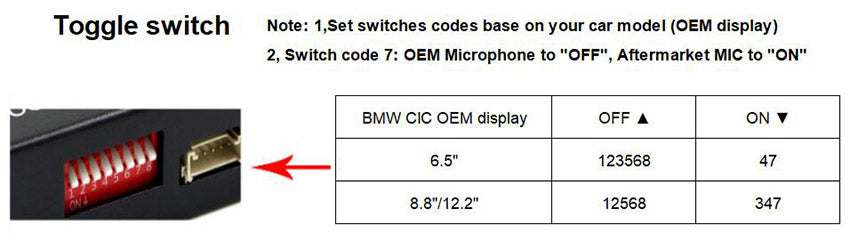
FAQs:
Q1: I don’t have sound when I connect carplay, what can I do?
A: 1) Connect fiber cable as mentioned above.
2) Set AUX on OEM system: access to original car menu, choose "AUX" and ajust the volume for AUX (Because the audio go through factory AUX, thus, it need to active the AUX function)
3) If there is no sound after step1/2, connect AUX cable to AUX port of armrest box.
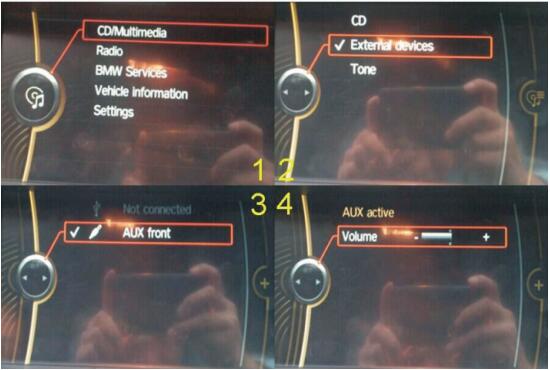
Q2, I can't connect wireless Carplay automatically, what can I do?
1) Please confirm if you turn on wifi and connect carplay's bluetooth.
2) If your car has OEM bluetooth, please delete the connection record, then reconnect carplay's bluetooth.
3) Please confirm the wifi antenna is away from metal.
4) Please confirm all siri permissions are allowed(Fig.1).
5) Reset the connection records on the phone and car (Fig.2) simultaneously, then reconnect.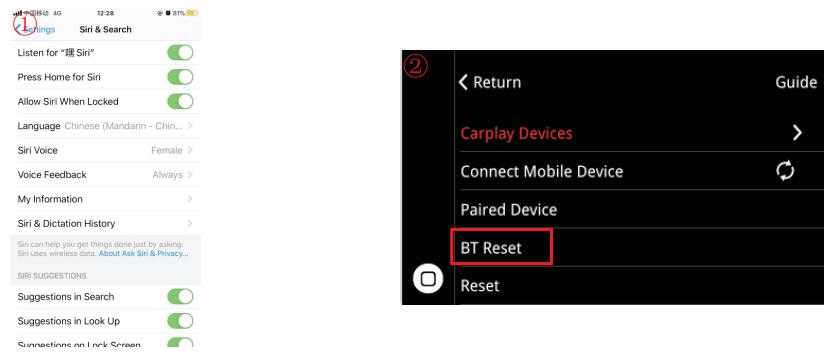
Q3: How ro connect reverse camera?
1) Connect the reverse camera to CVBS OUT labeled 'Reverse camera'
2) Connect the cable labeled '12V reverse camera(yellow)' to camera power
3) Setting → Reverse → Reverse camera → Aftermarket
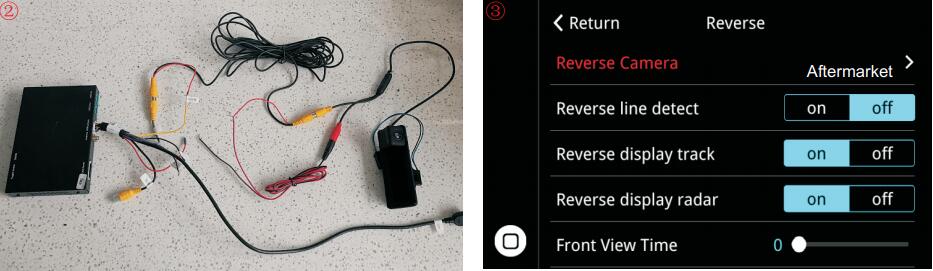
More questions? Please check the User manual here:
https://mega.nz/file/vk5E0Aob#rZYCPaZ6H5PDVB8OX0MAWmmCOqU4lL_OUOaZqRqPTj4


Comments
0 comments