Many BMW owners wonder if there is any way to make retrofit or install a BMW Apple CarPlay / Android Auto interface to the existing BMW display. This blog post is mainly talking about this subject.
First of all, let us take a look at the accessories for the BMW Apple Carplay / Android Auto interface: CP-08 (For NBT model - example)

The accessories including :
1 pcs Carplay/Android Auto interface
1 pcs Power cable
1 pcs USB+RCA
1 pcs Wi-Fi antenna
1 pcs LVDS cable.
This is a wireless Apple Carplay & Android Auto that is custom made for BMW CIC/ NBT/ EVO iDrive versions, support all original BMW car functions, click here
to buy it.
Connection diagram
Please check the connection diagram for the BMW Apple Carplay / Android Auto interface showed as below: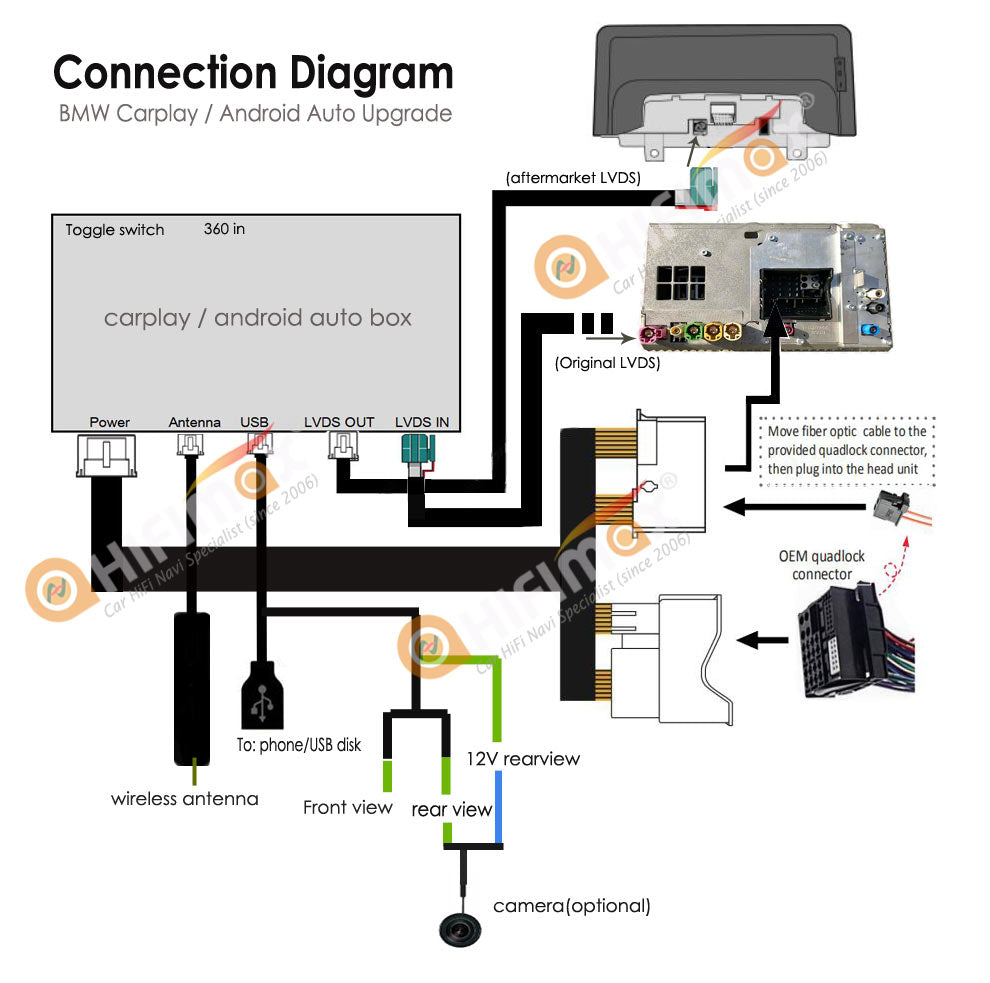
Retrofit / Installation steps
1. Power cable connection
The power harness with male/female connectors, the female connector will connect to the back of the radio head unit; the male connector is connected to the original power harness.
PS: If your car with optical fiber cable, then you need to remove two optical fiber cables to new power harness, click here to read more.


2. Original LVDS cable connection
About the original LVDS connection, first, you need to remove the original LVDS
cable from the back of the original screen ( the end of LVDS is connected to radio head unit) and connect this LVDS to "LVDS IN" port in the Carplay / android auto interface.


3. Aftermarket LVDS cable connection
The aftermarket LVDS cable which we offer have two connectors, one is connected to "LVDS OUT" in the BMW Apple Carplay interface, the other side connects to the
back of the BMW display, please take a look at the photo shown as below.

4. USB/ Wi-Fi Antenna connection
USB/Wi-Fi antenna connection is simple, just connect it to the BMW Apple Carplay/Android Auto interface box. The Wi-Fi antenna with a 3M sticker, just stick it to the dash inside, then will be fine.

5, Toggle switch code
Finally, you need to select the " DIP " for the car model you intend to install.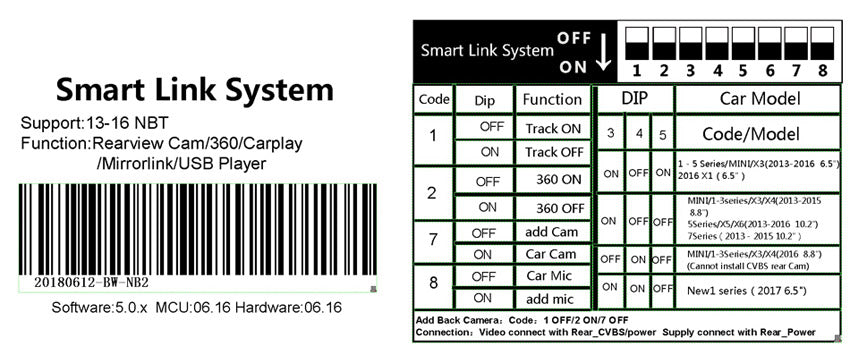
Video Demo
Many customer ask us for a video demo for the installation, here I would like to recommend a video demo that was made by Bimmer Tech, it is really a professional video.
If any questions or doubts, just feel free to contact us.


Comments
0 comments