This page contains a complete installation/retrofit guide for our android BMW navigation system. We strongly recommend you take a few minutes to read this guide before installation, at least take a few minutes to watch the video showed as below.
Watch the video and checklist as below
Video Demo:
Notice:
Although different car models might be different when removing the car dashboard. The wire connection is the same. The difference is:
1, For the EVO model, the sound work through factory USB, the audio connect in this way: visit here. view video demo.
2, Ignore the LVDS connection if the car without the original screen.
Main functions need to test & verify during installation:
(1) Get into the original menu (Basic - test in priority)
(2) The sound in android mode (Basic - test in priority)
(3) iDrive, steering wheel controls
(4) Bluetooth
(5) GPS signal, Backup camera (if any), etc.
11 steps Checklist (check one by one)
Part 1: BMW android screen installation
1, Power cable connection
2, LVDS connection (Check this if not access to original menu)
3, GPS antenna, USB, TV/DVR in connection
GPS antenna installation & location, click here.
4, About the middle speaker (for the car with the middle speaker, read this before install)

Part 2: BMW Radio Head unit wire connection
5, Power cable connection (On the back of factory radio)
6, AUX cable connection ( For CCC/CIC/NBT model, for the EVO model, the audio transfer via USB, visit here)
7, Move the optical fiber cable (For the car with optical fiber cable, important)
8, Rearview camera installation (For aftermarket camera installation)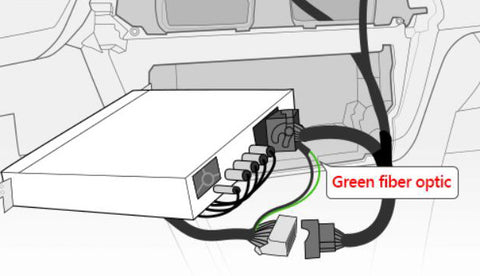
Part 3: Software settings in BMW android screen
9, How to choose the car type (Check this if not access to original menu)
10, Rearview camera setting
11, iDrive setting (For the car with CCC system only)
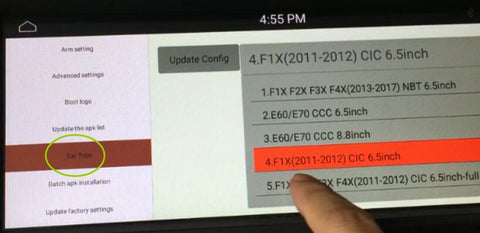
Top FAQ: How to get the sound & original menu on the android screen?
The most regular questions we meet almost every day are :
How original menu shows on the android screen?
Why is no sound in the android menu?
Here is a blog post that will assist you to make a clarification for these two questions, please visit here.
In fact, if you follow the above instructions, there will be no such questions.
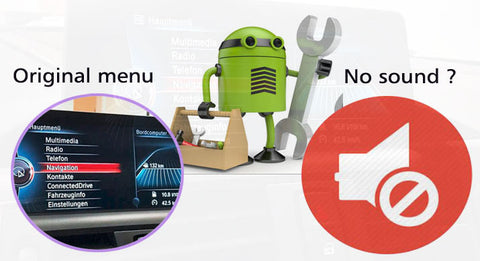

Tips 1: Read this guide before installation
This guide covers all aspects of the BMW android screen installation. We hope every installer can read the guide before installation, especially for the hardware connection ( if the car with the middle speaker, optical fiber, aux, etc), if you don't care these, you might need to remove the dashboard again after installation, it is trouble and cost more time on it.
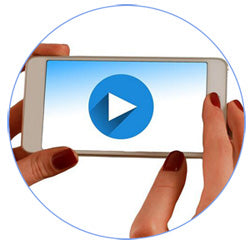
Tips 2: Make Photo or video before recovering the dashboard (If any problem during installation)
For some problems, sometimes we need you to send us the video or photo for the wire connection. Thus if you met any problems during installation, you should make a video/photo for the wire connection instantly.
> Example NO.1: After you connected the wires, you found the android screen does not show the factory interface, then you should check: LVDS connection (2nd), Car types setting (9th), make video/photo for the LVDS connection, and the " car type" you made in the setting interface.
> Example NO.2: When there is no sound in android mode, you should check :
AUX connection (6th), and check if you have moved the optical fiber cable (7th).
Make a video and send us for these two places before recovering the dashboard.
If the car is EVO model, check if you connect the USB/AUX cables (6th).
make a video for the (6th) & (7th).



Comments
0 comments